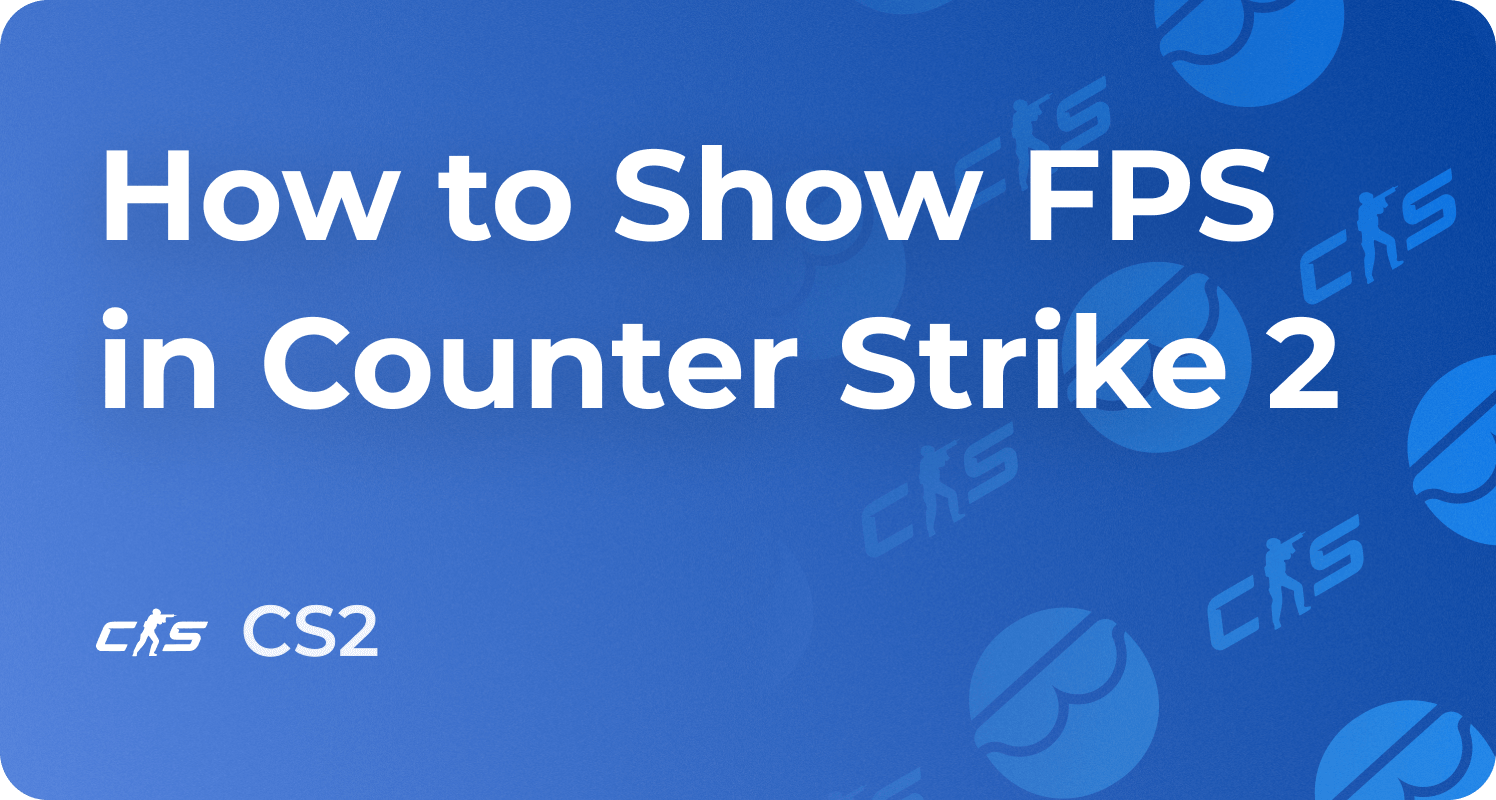How to Enable CS2 Console, Open Console Commands

I've prepared this quick guide to help get started with the developer console in Counter-Strike 2. These console commands can improve your in-game gameplay experience and help you level up quickly. They are not illegal and will not result in any ban. But if you still struggle, consider getting some CS2 boosting to get a head start in the game.
How to Enable Console in CS2

Okay, so the first thing you need to do is enable developer console via the game's settings menu. Launch CS2, and while you are on the main screen, click on the settings icon at the top left. This will open the settings main menu. From here, just click on the "Game" tab at the top and find "Enable Developer Console" on the list that shows up.
How to Change the Console Key in CS2

Once you've enabled the console in Counter-Strike 2, let's see how to toggle it in the game.
By default, the console in CS2 is toggled on and off by the ~ (tilde) key, which is located between the TAB and ESC keys at the top left of the keyboard. Depending on their keyboard layout, some users will have the ` (backtick) key.
If you don't find it convenient, the good news is that you can always change this console key. In the game's settings menu, click on the "Keyboard / Mouse" tab at the top and then select the UI keys secondary tab. Now, scroll down to find the "Toggle Console" option and set your new key to enable the console in CS2.
Best Console Commands In Counter-Strike 2
If this is your first time using the console in Counter-Strike 2, you may wonder what the best commands are for the game. Don't worry, I've got you covered. While all these commands may not do the exact things and stuff you expect, they are invaluable, so I'll recommend starting with these:
- fps_max x - This caps your FPS at X FPS
- bind [action] [key] This binds an action to a hotkey of your choosing
- sv_cheats [0/1] - This lets you use real cheats in private matches
- disconnect - This terminates your connection with the server
- quit - This terminates your connection with the game, effectively closing it
- noclip - You can pass through walls and floors
- cl_show_team_equipment - Your teammate's weapons and gear items are now visible
- cq_netgraph 1 - Your in-game latency is displayed on-screen.
- cl_showfps 1 - This command displays basic FPS data on-screen.
- bot_add - Adds bots to your server
- bot_stop 1 - Fix/Freeze all bot positions
How to Set Up a CS2 Autoexec File
Please note that you must manually enter all these codes every time your connection with a server is established and you are connected. But if you set up an autoexec file, these console commands will activate automatically every time you launch Counter-Strike 2. You can always learn more about setting up an autoexec file in CS2 with our dedicated guide.