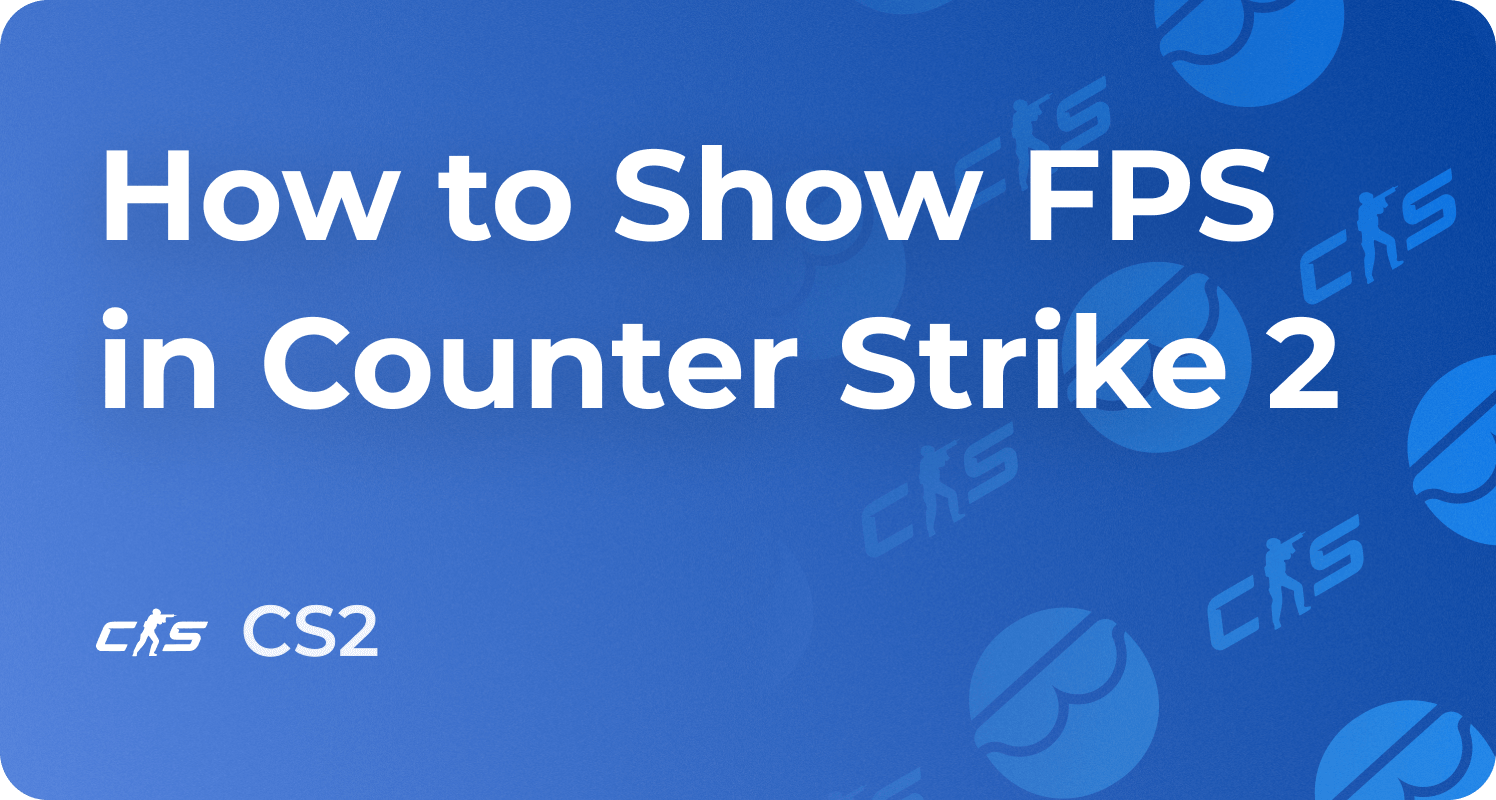How to Fix Packet Loss and Net Jitter in CS2 Guide 2026

Packet loss and jitters are the last things you want to face while playing Counter-Strike 2. Imagine getting disconnected from the game server when you had just aimed for a perfect headshot. We understand how frustrating it can be for the overall gaming experience and the CS2 boosting journey. But the good news is that there are many ways to reduce packet loss and minimize jitter. This blog post will discuss how to check packet loss and minimize it using working solutions.
What is Packet Loss in Counter-Strike 2?
Online games such as Counter-Strike 2 require a stable internet connection. Packet loss occurs when some data packets sent between your system and the game server fail to arrive. This can cause problems such as lag, missed targets, delayed responses, or even disconnections during gameplay. For instance, you may appear to jump or teleport instead of moving smoothly in the game. You fire a target, but the gun will shoot after a noticeable delay. The game audio may become choppy or delayed.
In competitive and fast-paced games like CS2, every second matters. Problems like packet loss and network jitter can lead to a poor gaming experience and frustrate you.
How to Check Packet Loss in CS2?
There are several easy ways to check packet loss in CS2.
i) Enable Telemetry HUD in Game Settings
Open the CS2 game settings and enable the Telemetry HUD. It will show detailed network stats, including packet loss and network jitter.
ii) Console Command
Open the in-game console by pressing the ‘ ~’ key and enter the following command:
cl_hud_telemetry_serverrecvmargin_graph_show 2
During online matches, you will see a graph in the top right corner of your screen. Red bars indicate packet loss. These graphs were added after the Armory update.
iii) High Ping Tests for Network Issues
You can use ping tests outside the game to check for packet loss between your computer and the game server.
Post Armory Update CS2: How to Fix Net Jitter and Packet Loss

Here are simple steps to fix packet loss issues to enjoy a smooth gaming experience and optimal performance.
i) Use a wired connection such as Ethernet. It is more stable than Wi-Fi and less prone to external interference.
ii) Close background apps or downloads, such as streaming services or significant updates, that use a lot of bandwidth. Similarly, limiting the number of devices using your internet will reduce jitter and packet loss.
iii) You can slightly increase the 'cl_updaterate' in the console command (the default value is 20). This helps process more updates from the server per second.
iii) A quick restart of the modem/router often solves many connectivity issues and improves network performance.
iv) If you use outdated network adapter drivers, consider updating the files. To do so, go to Device Manager on the Windows PC, right-click on the network adapter, and click Update Driver.
v) If the problem persists, contact your Internet Service Provider (ISP). Sometimes, the internet provider can better diagnose the underlying problem.
How Can I Improve Connection Quality to Reduce Jitter?

There are many ways to improve your network connection so that you enjoy a seamless gaming experience while playing Counter-Strike 2.
i) Wired connections are less susceptible to interference, provide more stable connections with reduced ping, and lower packet loss. Switching to an Ethernet connection will improve connection quality.
ii) If you can not access a wired connection and must use Wi-Fi, locate the router in a centralized location. Use the 5 GHz band for less interference.
iii) Enable Quality of Service (QoS) on your router and set your gaming device as the high-priority application. This will improve network stability on your gaming device and reduce network latency.
iv) When you join a CS2 match, the game client connects to a specific server IP address. These servers are distributed worldwide and managed by the developer, Valve. Select the geographically closest game server to minimize ping and routing delays.
v) Many players use specialized gaming VPNs or network booster software, such as ExitLag, NoPing, WTFast, and GearUp Booster, to optimize their route to Counter-Strike 2 servers worldwide and avoid temporary glitches.