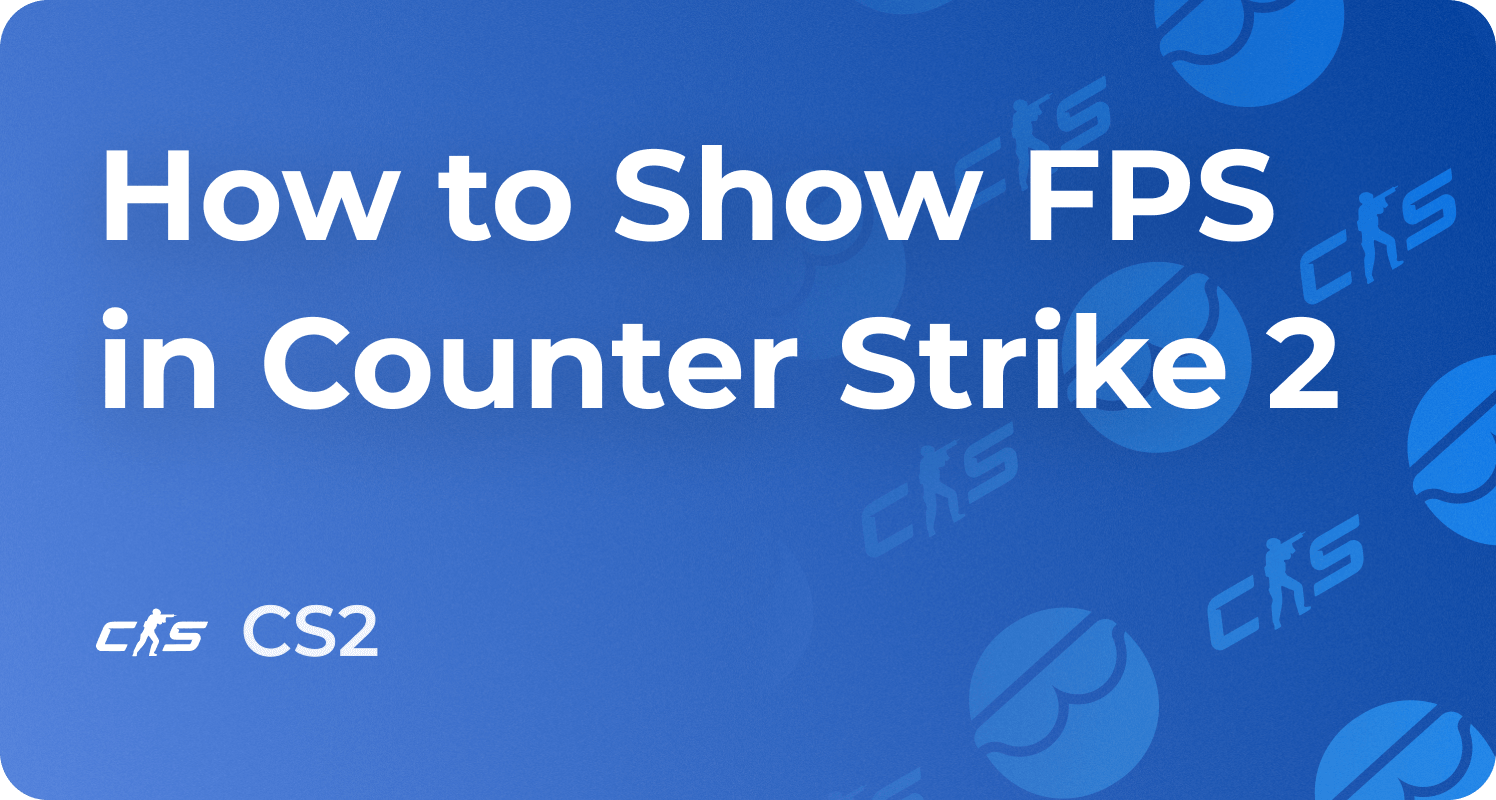How to Change Gun Position and Viewmodel FOV in CS2

In a competitive game like CS2, where every little detail matters, a small setting that players often overlook is changing your weapon position and view model FOV. This gives you better vision in-game, and the small changes in these camera angles can make a massive difference in gameplay for a game that only has a first-person mode. This article will guide you through modifying gun position, including adjusting the viewmodel CS2 settings, which are crucial for fine-tuning your screen space. We'll also share pro player settings and explain how to switch hands in CS2. If you're trying to climb the ranks, a CS2 boosting service can help you get there faster while you focus on perfecting your setup.
What is Viewmodel in CS2?

The viewmodel is the visible position of your weapon and character’s hands. This element is pivotal in how your weapon appears while you play. Changing it doesn’t affect your accuracy but can impact visibility, which is crucial in multiplayer shooters like CS2. A better viewmodel in CS2 means better awareness of enemies and the game's environment.
Do You Need to Adjust Viewmodel?

Many players find that the default weapon position blocks too much of the screen. Using personalized viewmodel settings, you can move your weapon to the left or right, lower or lift it, and adjust how close it feels to your eyes. This option to change the weapon's position provides a broader field of view, a massive advantage in fast-paced games. Minor tweaks to your viewmodel in CS2 allow you to react faster and see more of the map.
How to Customize a Viewmodel in CS2?
To change your viewmodel settings in CS2, you'll need to:
Make sure you've enabled developer console: Head over to Settings (gear icon) > Game > Toggle “Enable Developer Console” to “Yes.” Next, press the ~ key to open the console to input these viewmodel console commands.
Use the following command to adjust:
- viewmodel_offset_x “number”
- viewmodel_offset_y “number”
- viewmodel_offset_z “number”
- viewmodel_fov “number”
- viewmodel_presetpos “1” or “2” or “3”
Each command adjusts your view model based on a specified number. These viewmodel commands control your weapon model’s position on three axes:
- X (left or right),
- Y (forward or back), and
- Z (up or down, also known as the z offset).
To change FOV (field of view, FOV), increase the value of viewmodel_fov. The maximum value pushes your weapon further away, while the minimum value brings it closer. The below command is an easy way to test:
- viewmodel_fov 68
This process allows you to access a custom ViewModel tailored to your personal preferences. Having access to the developer console lets you adjust the ViewModel settings in CS2 to suit your play style.
Best Viewmodel Settings in CS2
While personal preference plays a significant role, these are some optimal settings many players use for better visibility and control:
- viewmodel_offset_x 2.5
- viewmodel_offset_y -2
- viewmodel_offset_z -2
- viewmodel_fov 54
These are part of what many consider the best viewmodel settings in Counter-Strike. They give the weapon a smaller footprint, helping you focus more on enemies and the screen layout. By experimenting with these settings, you’ll find the most comfortable crosshair and peripheral vision positioning.
Pro Players’ Viewmodel Settings
Looking at the CS2 viewmodel settings professionals use can help you find your ideal custom viewmodel. These are recommended settings that balance visibility with comfort:
ZyWoo
- FOV: 68
- Offsets: X: 2.5 Y: 0 Z: -1.5
s1mple
- FOV: 68
- Offsets: X: 2 Y: 1 Z: -1.5
m0NESY
- FOV: 68
- Offsets: X: 2.5 Y: 0 Z: -1.5
donk
- FOV: 68
- Offsets: X: 2.5 Y: 0 Z: -1.5
NiKo
- FOV: 68
- Offsets: X: -1 Y: 1 Z: -1.5
By copying or tweaking these settings, you’ll find a new dimension of gameplay that suits your reflexes and screen setup.
Switching to Left-Handed Mode in CS2

This setting is for left-hand players or users who want a different perspective. Just press "H" on your keyboard while playing to automatically switch your hands. Additionally, you can go into Settings, move to Keyboard/Mouse, and scroll down to find the "Switch Viewmodel Left/Right Hand" setting to change your key bind.
Switching the weapon to the left can significantly enhance visibility, depending on your map position or enemy angles. All viewmodel settings, console commands, and custom adjustments above play a pivotal role in your gameplay experience of Counter-Strike 2. Whether you want to change your viewmodel, play with the weapon model placement, or switch hands, these tweaks give you the upper hand. Remember, while there's no one-size-fits-all, understanding and adjusting your viewmodel in CS2 allows you to control what you see—and ultimately, how you play.