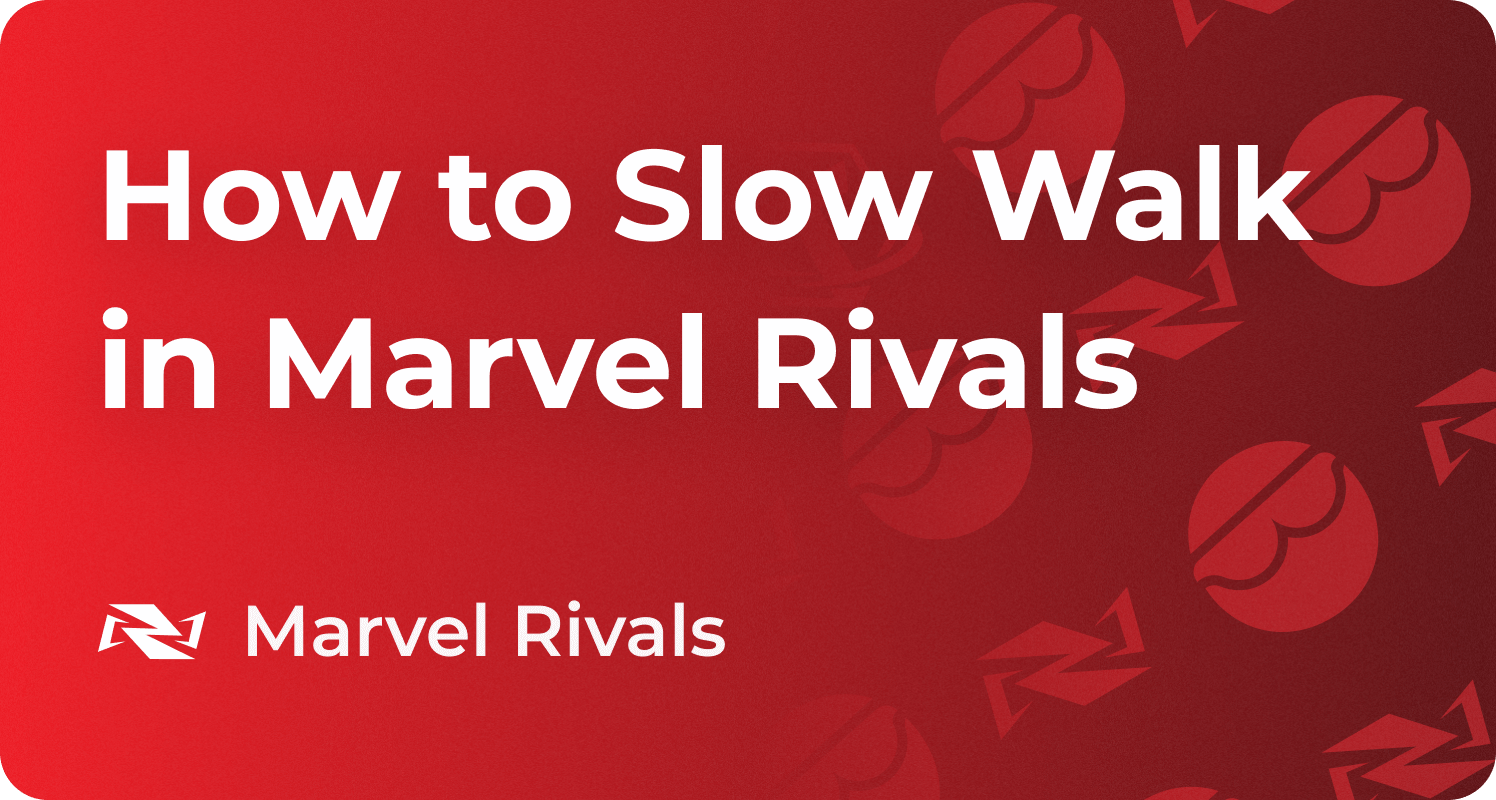How to Block and Mute Players in Marvel Rivals 2026

Tired of hearing trash talk or spammy pings mid-match? You're not alone. Many players ask the same question who are new to Marvel Rivals, "How to block and mute others to have a better gaming experience?". Fortunately, Marvel Rivals offers a quick and easy way to block and mute disruptive players, whether you're on a PC or a console. From the social tab to the match settings menu, there are multiple ways to control who you hear or see during gameplay. Just look for the microphone icon and speaker icon, or head to the recent players section after the match ends.
Whether someone's using inappropriate language or you want to focus, muting teammates or blocking them altogether makes the game much more enjoyable. In this guide, we'll walk you through the exact steps on how to block and mute players in Marvel Rivals so you can keep your matches peaceful and fun. If you're having difficulty reaching your desired rank due to toxic teammates, consider one of the best Marvel Rivals Boosting Service services you deserve. Now, let's get into it.
How to Block Players in Marvel Rivals

If someone's ruining your fun in Marvel Rivals, blocking them is the way to go. Follow these steps:
- Press the P key (PC) or the options button (console) to open the match settings menu.
- Go to the social tab or the recent players section in the top right corner of the main menu.
- Select the player's name from the list.
- Click Block — this turns off their voice chat, text chat, and friend requests.
- You can also block players from the friends tab or after matches via the History tab.
- To manage blocked users, head to your career page or friends list.
The process is the same for console players and PC players.
Marvel Rivals, a release by Netease Games Publisher, makes sure you’re in control of who you interact with. No more feeling bad during matches. Play close with the people who enjoy the game.
How to Mute Players in Marvel Rivals

Want peace without permanently blocking someone? Muting is the preferred method, which follows the same process. Here’s how:
- Press the P key (PC) or the options button (console) when the match begins.
- Open the match settings menu to access the player list.
- Look for the mic icon or speaker icon next to each player.
- Click to mute voice chat or text chat, depending on your preference to mute people.
For more control:
- Visit the settings from the main menu.
- Customize mutes or restrictions via your career page.
Toxic behavior from other players can be frustrating, but Marvel Rivals makes it easy to take control of your experience. Whether someone is spamming the voice chat or being disruptive in text, knowing how to block and mute players helps you stay focused and enjoy the game on your terms. So, if things ever get a little too heated, remember that the tools are there to help you manage it calmly and confidently.